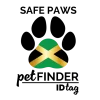Pet Finder understands how frustrating it can be when connectivity issues affect your experience. Below, you’ll find simple troubleshooting steps to resolve common problems, such as GPS location inaccuracies or general connectivity challenges.
Connectivity Issues
If you’re experiencing trouble connecting to the internet, try these steps:
-
- Check Your Internet Connection
- Ensure your Wi-Fi or mobile data is turned on and has a stable connection.
- If using Wi-Fi, check that your device is connected to the correct network.
- If using mobile data, ensure you have sufficient data available in your plan.
- Restart Your Device
- Restarting your device can often resolve temporary connectivity issues.
- Check Your Internet Connection
GPS Tracking Problems
-
-
-
- Common Causes of GPS Issues: Blocked satellite signals from weather, buildings, or trees can lead to errors.
- Device Problems: If the GPS isn’t starting or showing maps, check settings or connections.
- Weak Signals: Weak GPS signals cause inaccurate locations. Keeping the device in a clear, open area helps.
- Geofence Alerts: Too many or false alerts can be fixed by slightly expanding the geofence area.
- Map Updates: Regularly updating maps keeps directions accurate.
- Check that location services are enabled:
- For iOS: Go to Settings > Privacy > Location Services and ensure it’s turned on for the app.
- For Android: Go to Settings > Location and ensure it’s enabled for the app.
- Ensure the app has permission to access your location
-
-
Device Battery-Saving Modes
-
-
-
- Battery-saver modes can restrict GPS functionality. Try disabling battery-saver mode to improve accuracy:
- For iOS: Go to Settings > Battery > Low Power Mode and toggle it off.
- For Android: Go to Settings > Battery > Power Saving Mode and turn it off.
-
-
Please contact us at any time should issues persist at; [email protected]
FAULTY TAGS
If you believe your pet finder tag is faulty. Take some screenshots of the page/problem and email them to us at [email protected]